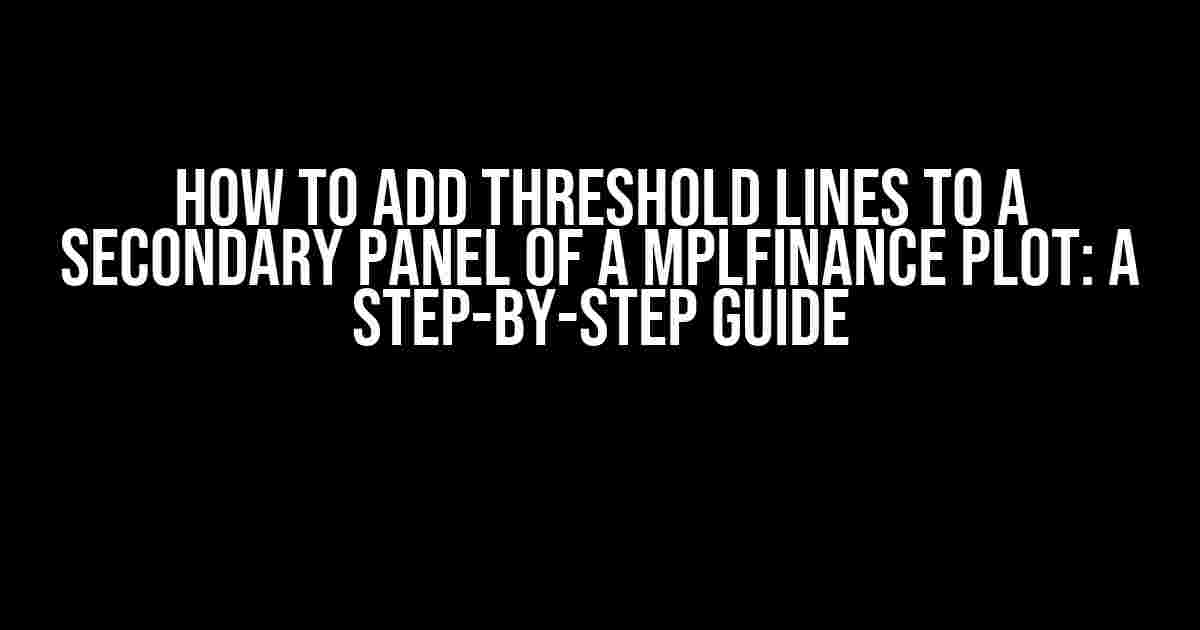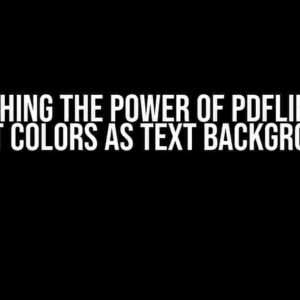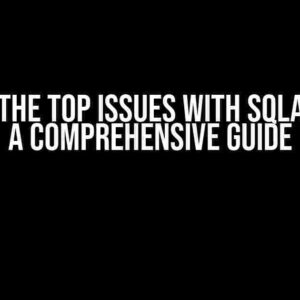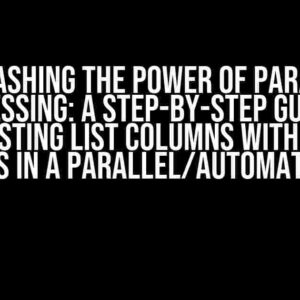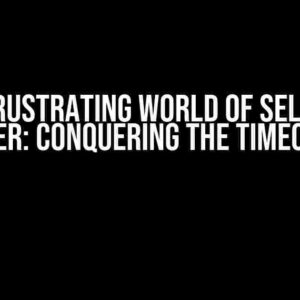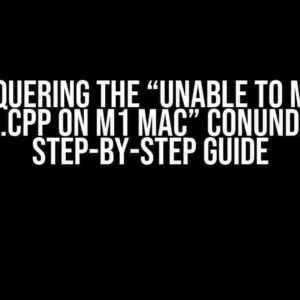If you’re an avid user of mplfinance, you know how powerful it can be for creating stunning financial plots. But, have you ever wondered how to add threshold lines to a secondary panel of your mplfinance plot? Look no further! In this article, we’ll take you on a journey to master this crucial skill.
What are Threshold Lines, and Why Do We Need Them?
Threshold lines, also known as horizontal lines or reference lines, are essential in financial plotting as they help analysts and traders visualize critical levels, such as support and resistance levels, trend lines, or arbitrary values. These lines enable you to quickly identify patterns, trends, and anomalies in your data, making it easier to make informed investment decisions.
The Challenge of Adding Threshold Lines to a Secondary Panel
Adding threshold lines to a primary panel is relatively straightforward in mplfinance. However, things get more complicated when you want to add them to a secondary panel. This is where most users get stuck. Don’t worry; we’ve got you covered!
Preparing Your Data and Environment
Before we dive into the meat of the article, make sure you have the following installed:
mplfinance(version 0.12.7a4 or later)pandas(version 1.3.5 or later)numpy(version 1.21.2 or later)
We’ll use a sample dataset to demonstrate the process. You can use any dataset you like, but for this example, we’ll use a fictional stock price data.
import pandas as pd
import numpy as np
import mplfinance as mpf
# Sample dataset
data = {'Date': ['2022-01-01', '2022-01-02', '2022-01-03', '2022-01-04', '2022-01-05',
'2022-01-06', '2022-01-07', '2022-01-08', '2022-01-09', '2022-01-10'],
'Open': [100.0, 102.0, 104.0, 106.0, 108.0, 110.0, 112.0, 114.0, 116.0, 118.0],
'High': [105.0, 108.0, 111.0, 114.0, 117.0, 120.0, 123.0, 126.0, 129.0, 132.0],
'Low': [95.0, 98.0, 101.0, 104.0, 107.0, 110.0, 113.0, 116.0, 119.0, 122.0],
'Close': [103.0, 106.0, 109.0, 112.0, 115.0, 118.0, 121.0, 124.0, 127.0, 130.0],
'Volume': [10000, 12000, 14000, 16000, 18000, 20000, 22000, 24000, 26000, 28000]}
df = pd.DataFrame(data)
df['Date'] = pd.to_datetime(df['Date'])
Step 1: Create the Primary Panel
Let’s start by creating the primary panel, which will display the candlestick chart.
# Define the plot parameters
addplot = mpf.make_addplot(df['Close'], type='line', panel=1)
# Create the primary panel
mpf.plot(df, type='candle', addplot=addplot, volume=True,
title='Stock Price Chart', ylabel='Price (USD)', ylabel_lower='Volume',
figratio=(10, 6), figscale=1.0, style='yahoo')
This code creates a simple candlestick chart with a line plot of the closing prices in the primary panel and a volume subplot in the secondary panel.
Step 2: Add Threshold Lines to the Secondary Panel
Now, let’s focus on adding threshold lines to the secondary panel. We’ll create two horizontal lines: one at 15000 and another at 25000, representing support and resistance levels for the volume.
# Define the threshold lines
threshold_lines = [
mpf.make_addplot([15000]*len(df), type='hline', color='g', alpha=0.7, panel=2),
mpf.make_addplot([25000]*len(df), type='hline', color='r', alpha=0.7, panel=2)
]
# Create the plot with threshold lines
mpf.plot(df, type='candle', addplot=[addplot]+threshold_lines, volume=True,
title='Stock Price Chart', ylabel='Price (USD)', ylabel_lower='Volume',
figratio=(10, 6), figscale=1.0, style='yahoo')
In this code, we define two `make_addplot` objects, each representing a horizontal line at a specific value (15000 and 25000). We then add these objects to the `addplot` list, along with the original line plot from the primary panel. The `panel=2` argument specifies that these lines should be plotted in the secondary panel.
Customizing the Threshold Lines
You can customize the appearance of the threshold lines by adjusting the following parameters:
| Parameter | Description |
|---|---|
color |
Set the color of the line (e.g., ‘g’ for green, ‘r’ for red, etc.) |
alpha |
Adjust the transparency of the line (0.0-1.0) |
linestyle |
Change the line style (e.g., ‘-‘, ‘–‘, ‘-.’, etc.) |
linewidth |
Set the line width (in points) |
Feel free to experiment with different combinations to create the desired visual effect.
Conclusion
In this article, we explored the process of adding threshold lines to a secondary panel in a mplfinance plot. By following these steps and customizing the threshold lines to your needs, you’ll be able to create informative and visually appealing plots that help you make better investment decisions.
Remember to stay tuned for more tutorials and guides on mastering mplfinance and other data visualization tools!
Frequently Asked Question
Unravel the mystery of adding threshold lines to a secondary panel of a mplfinance plot with these frequently asked questions!
Q1: What is the purpose of adding a threshold line to a secondary panel in mplfinance?
Adding a threshold line to a secondary panel in mplfinance helps you visualize and highlight specific values or levels in your data, making it easier to identify trends, patterns, and anomalies.
Q2: How do I create a secondary panel in mplfinance?
To create a secondary panel in mplfinance, you need to specify the `addplot` argument in the `plot` function and pass a dictionary with the necessary parameters, such as the data to plot, the panel number, and the line settings.
Q3: What is the code to add a threshold line to a secondary panel in mplfinance?
You can add a threshold line to a secondary panel in mplfinance using the following code: `mpf.plot(data, addplot=dict(panel=2, type=’hline’, yval=threshold_value, color=’r’))`, where `threshold_value` is the specific value you want to highlight.
Q4: Can I customize the appearance of the threshold line in mplfinance?
Yes, you can customize the appearance of the threshold line in mplfinance by adding additional parameters to the `addplot` dictionary, such as `linestyle`, `linewidth`, and `alpha`, to control the line style, width, and transparency, respectively.
Q5: Are there any limitations to adding threshold lines to a secondary panel in mplfinance?
One limitation to keep in mind is that mplfinance currently only supports horizontal threshold lines, so you can’t add vertical threshold lines or lines with custom angles.